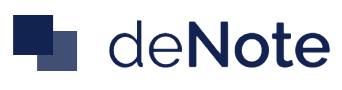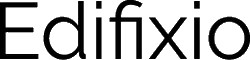Sticky side menu items
There are several actions you can perform on a sticky. Most of them are accessible using the right bar displayed on mouse over.
 Show details
Show details
All sticky properties are not always displayed on the board. To see those extra properties, you must open the detail popup by clicking on Details.

 Lock / unlock (Project administrator only)
Lock / unlock (Project administrator only)
Only project's administrators can do it.
This will allow them to lock a sticky on the board by clicking on the lock button. A locked sticky cannot be updated or moved. You can re-enable move and update by unlocking it.
 Update
Update
You can update sticky information by clicking Edit button. This will display popup where you can fill up fields.
 Copy (duplication)
Copy (duplication)
You can duplicate an existing sticky by clicking duplicate button. This will make an exact copy of a sticky.
 Put in background
Put in background
You can manage differents levels of depth for a sticky. When you move a sticky, it is automatically set in the front. You can click on Put in background button to put it in background back.
 Delete
Delete
Warning: This action cannot be undone.
You can delete a sticky by clicking on delete button.
 Move to another board
Move to another board
You can move a sticky to another board you have access to by clicking on move button. The sticky will be removed from the actual board and put on the new one with sames properties